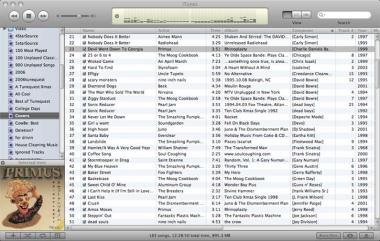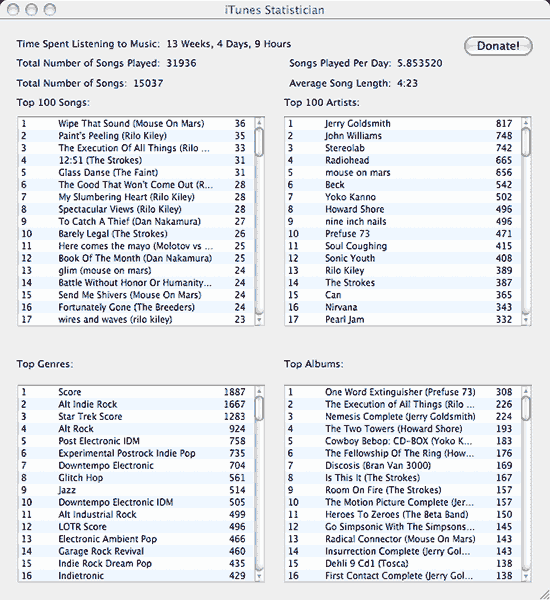Something odd happened to me the other day while listening to my iPod. I was enjoying a bootlegged version of Jerry Goldsmith’s magnum opus, the score to the first Star Trek motion picture. One of the tracks is raw recording session featuring two takes of the now-famous main title.
The theme was just getting going when, at the 1:26 mark, it just stopped playing. The music went silent and the time counter stopped moving. The iPod itself wasn’t frozen. I could still skip to the next track, navigate menus, play other songs, etc, but this one file would not play all the way through.
The song played fine in iTunes and Quicktime Player, but for some reason, my iPod didn’t like it.
Using my troubleshooting “shinn” I surmised that the problem was with the file itself. In the past when I encountered problem mp3 files, usually the result of trying to play Windows-created files on my Mac, I turned to a little utility called MusicVac. The program cleared all the gunk out of the file, bad headers, corrupted ID3 tags, resource forks, etc, leaving behind a fresh mpeg stream. 99% of the time, MusicVac made the unplayable playable, succeeding where countless other apps failed.
Unfortunately for me, I couldn’t find the program in any of my software archives. It must have been lost in a hard drive crash or during the move from one computer to another over the years. So off to Google I went, but I wasn’t hopeful. This program was written for Mac OS 9 and I’d not heard of any updates since 1999 or so. Indeed the first few links pointed to a dead dhs.org site and everything else pointed to pages that looked like they hadn’t been updated since 1998.
It took a better part of the evening and more search strings than I can remember, but I finally found a downloadable copy, link intact, on an Italian ftp server. After moving the program and the troublesome mp3 to my G4 PowerBook (had to run in Classic and Classic doesn’t work on Intel Macs), I proceeded to “vacuum” the file.
A few seconds later, I had a brand new mp3, that I’m happy to report works just fine on my iPod.
Because MusicVac was so hard to track down and development seems to have ceased, I’ve decided to host a copy of it here. As I noted above, Classic or a booted version of OS 9 is required to use it. Sorry, Intel Mac users. The feature set from the Read Me is below.
MusicVac currently offers these features:
- Removal of info window comments (saved automatically to "Saved Comments" file, just in case you need them again)
- Removal of the resource fork (saves some space by getting rid of unnecessary information)
- Removal of a specified PC file extension if it exists (Blah.mp3 becomes Blah)
- Removal of leading and ending spaces in file names.
- Automatic repair of invalid file information bits. (invalid bundle bits, custom icon bits, etc. are fixed automatically)
- Automatic repair of invalid file creation/modification dates
- Find and replace in file names
- Removal of Finder label for a file
- Removal of non-standard headers
- Save information about your MPEG files to a text file for easy viewing.
- Creation/modification of ID3 and ID3v2 tags.
- Change file type and creator. (Hold down the option key when dragging files to MusicVac to bring up the "Quick Change" dialog to temporarily switch file types.)
Other Notes:
- Under VERY rare circumstances MusicVac can damage a file when removing a header – usually if the header is corrupt. If this happens, you can try to recover the file by dragging it to MusicVac while holding the command and control keys. You will most likely never need to do this.
- ID3 editing works like this – MusicVac assumes the filename for the song title. If an ID3 tag already exists, it’s values are inserted into the fields automatically. If you click the "Recall Previous Entries" button (command-R), it will insert the artist and album you last entered. If you click "Skip", no ID3 information will be changed/added to this file. If you option-click "Skip", no ID3 information will be asked the rest of the current MusicVac session.