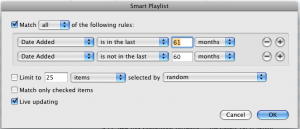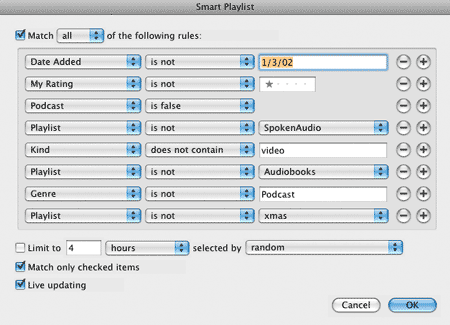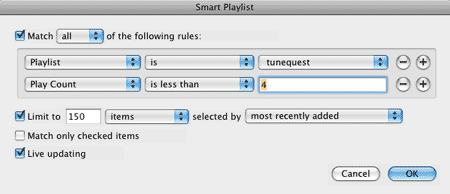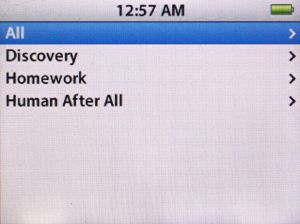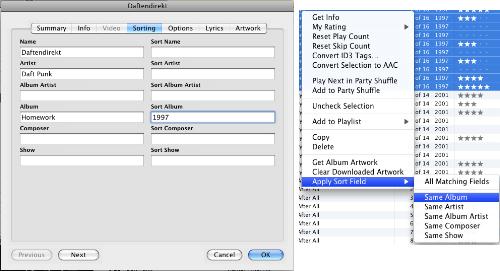The story of how iTunes and Spotify co-exist as a near-perfect music listening environment.
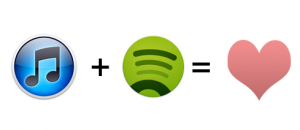
So I was recently sent an invitation to join the “exclusive” ranks of American Spotify users. I had been hearing about the free all-you-can-stream music service for quite some time, but never gave it much serious thought. Maybe it was my years being stranded in a slow-Internet hell, but I’ve never held streaming services is especially high regard. Besides, with a music library as large as mine, I am usually hard-pressed to find many songs that I want to listen to at any given moment that are not already stored in iTunes. And I’ve invested so much effort into that little jukebox that, at the press of a button, I could literally listen to music for 55 days straight and never hear the same song twice.
Despite that, I signed up for Spotify anyway, just to see what all the fuss was about. My initial impression is that the rave reviews are justified. The program is simple to use: search for song->press play. And though the collection of available songs is quite extensive, it is not quite up to the bold marketing claim of “every song ever”. There have been a handful of (admittedly obscure) tracks and artists that I’ve been disappointed not to find.
Rarities aside, if you want to hear it, you can find it. Around here, Spotify has quickly replaced YouTube as the go-to source for one-off indulgences or for finding songs that come up in discussions but aren’t in my iTunes library.
The real power of Spotify is in its immediacy. Virtually any song can be found in a matter of seconds, which makes it a superb platform for exploration. I no longer have to buy or bootleg an album just to see if I’ll like it. I can listen to it in its entirety as many times as I want. And I’ve already spent a considerable amount of time cruising the full catalogs of artists I hadn’t thought about in a while. I had no idea PJ Harvey had so many albums.
A lot of deep cuts, b-sides and compilation appearances are also available. So if you like to dig into the music of your favorite artists, Spotify is a great way to do so. All-in-all, a big thumbs up for Spotify from me. I can see myself getting a lot of use from the service in the future.
A few other observations:
- Albums often have the wrong year associated with them. Nine Inch Nail’s Head Like A Hole single/EP was released in 1990, not 2011. And there are plenty more examples where the date is more recent than it should be. So many so, I don’t trust the dates until I’ve seen them confirmed by an outside source. I don’t know where Spotify gets its data from, but this needs to be fixed.
- Tricksy Spotify pauses commercials if you mute the computer, so there’s no avoiding them.
- However, songs are not paused if the computer is muted. This is disappointing, especially after seeing the behavior with the ads.
- The ads themselves cover the usual self-promotion gamut (encouraging the exploration of Spotify’s full range of services), as well as promotions for new content (artists, albums, etc). I don’t mind the promos, but the content ads can be a little jarring. It’s quite disconcerting to have your mellow Yo La Tengo marathon interrupted by boisterous ads for Thug Rapper Whozit or Popstar Whatserface. If the ads were more relevant to my interests (say, based on my listening habits), I wouldn’t really mind them. But as it stands I just find them annoying. Neither the artist nor record companies nor I receive any benefit from having Top 40 content directed at me.
So what does all this have to do with iTunes?
The thing is, I like Spotify. And I can see how it has the potential to be a massive disruptive influence on people’s music listening habits. The murder-obsessed tech media has been calling it “an iTunes killer” for some time, even before it was available in the States.
And it certainly had an effect here; it made me realize how much I missed being able to listen to music at my computer. Crazy thought isn’t it? I love music, but for the longest time, technological limitation has made it difficult for me to listen to it in the places I most often am.
Since the day iTunes came out, my library has been too large to fit on the internal drives of any computer I’ve ever owned. As drives got bigger, so did my library. Thus the library has been forced to live on an external drive connected to my iMac for its entire existence.
I, however, rarely do any actual work on my iMac. I’m more frequently found using a laptop from the comfort of a couch, bed or dining table. These days, the iMac mostly acts as a server and information hub/data manager.
My library is a rather complicated thing. The shear size of it necessitates a rigorous organizational structure (taking full advantage of multiple smart playlists based on play counts, play dates, star ratings, etc) to be used effectively. And traditionally, the problem has been that it’s hard to listen to music in places other than the iMac without corrupting the integrity of the library.
This effectively meant that my music library was isolated from the other computers in the house. All my vast quantities of tunes inaccessible save for some workarounds of various success:
- Grabbing files over the network directly and/or using a third-party music player program. Advantage: playing music from the laptop itself. Disadvantages: no interaction with the library.
- An iPod. Advantage: Since iPods are extensions of the iTunes library, I didn’t have to worry about breaking my organization. Disadvantage: requires headphones, limited music selections, metadata/playlists only updated at sync time.
- iTunes Sharing/LAN streaming. Advantage: Access to the full library from any computer in the house. Disadvantage: does not update song metadata, so I could listen to songs, but my playlists would not get updated or refreshed.
- Airfoil, essentially pushing music from the iMac to other computers. Advantages: music is sourced from the main library and can be played simultaneously on multiple computers. Disadvantages: cumbersome to set up, difficult to control.
This is the environment I was operating in when I discovered Spotify. Not a group of ideal solutions there.
Spotify’s ease of use reminded me that I wanted to easily play my music on a laptop. But as much as I like Spotify, using it exclusively is out of the question. For one, there are songs in my library that aren’t on Spotify. It also doesn’t share/sync local files (that aren’t in its database) between computers, so the app wouldn’t actually solve my multi-Mac music dilemma. Ultimately though, what’s the point of having a meticulously maintained, tagged and organized music collection sitting in the next room if I’m just going to stream it all over the Internet? Besides, there’s no guarantee on Spotify’s lifespan; its service could change or be shutdown completely in the future. My local library will remain usable even if Apple goes out of business tomorrow.
Also, no smart playlists. And I loves me some smart playlists.
While Spotify isn’t a solution for me, it did inspire me to look for others. My first inclination was to look at iTunes LAN streaming, which allows the client laptop to access and control the music. I’d seen some solutions to the metadata problem in the past, but none of them ever worked for me. I hoped that there had been more recent developments.
Enter Home Sharing
Fortunately, one of the first search results I found pointed out the oft-overlooked preference in iTunes to allow Home Sharing to update play counts. Until this point, I had never considered Home Sharing. When Apple introduced the feature in iTunes 9 two years ago, it was pitched as a way for family members to share music among their computers. Since I’m only one guy, I didn’t think, like parental controls, that the feature would be of much use to me.
So I ignored it.
My mistake. Home Sharing is the next best thing to having my master iTunes library synced up between iMac and laptops. From my laptop, I can load the shared library, play songs and the metadata is updated when finished, which keeps my organizational schemes intact. Plus, I can use Home Sharing to move actual files between the master library and a satellite library, which helps improve my management workflow. The only thing I can’t do is edit the song or any playlists on the remote library. But that’s a limitation I can live with.
This is such a big breakthrough for me, that I don’t think I’ve been this excited since the invention of smart playlists. I’m just ashamed it took me two years to figure it out.
From the comfort of my couch, I can, within the span of seconds, be listening to any song in my collection. And for everything else, there’s Spotify.